
Instructions on how to implement a WAN accelerator with Ziproxy, with JPEG 2000 and integration with Squid
 |
Instructions on how to implement a WAN accelerator with Ziproxy, with JPEG 2000 and integration with Squid |
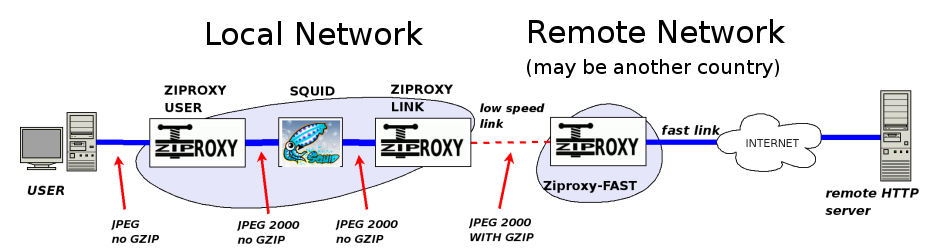
# Ziproxy LINK will listen to this port
Port = 8081
# the host's IP where Ziproxy LINK will listen for connections from Squid
Address = "127.0.0.1"
# if you want access logs, uncomment the following line
# AccessLogFileName = "/var/log/ziproxy/link-access.log"
TransparentProxy = false
ConventionalProxy = true
AllowMethodCONNECT = false
UseContentLength = false
Compressible = {
"shockwave", "msword", "msexcel", "mspowerpoint", "rtf", "postscript",
"java", "javascript", "staroffice", "vnd.", "futuresplash",
"asp", "class", "font", "truetype-font", "php", "cgi", "executable",
"shellscript", "perl", "python", "awk", "dvi", "css",
"xhtml+xml", "rss+xml", "xml", "pdf", "tar"
}
ProcessJPG = false
ProcessPNG = false
ProcessGIF = false
ImageQuality = {20,15,15,15}
ModifySuffixes = false
ProcessJP2 = false
ProcessToJP2 = true
ForceOutputNoJP2 = false
AnnounceJP2Capability = true
|
# Ziproxy USER will listen to this port
Port = 8080
# the local IP this host will use to listen for incoming connections from the users.
# this IP CANNOT BE LOCALHOST, it must be accessibe by the users' machines.
Address = "172.31.50.1"
# if you want access logs, uncomment the following line
# AccessLogFileName = "/var/log/ziproxy/user-access.log"
# this is the IP which Squid is listening for incoming connections
# (it may be the same as Ziproxy, if it's the same host, and that's what
# we're assuming here).
# ATTENTION: be sure that Squid is really listening through this IP!
NextProxy="127.0.0.1"
# this is the port which Squid is listening
NextPort=3128
# Is your proxy a transparent one?
# If yes, change this to "true"
# and disable transparent proxying in Squid
TransparentProxy = false
ConventionalProxy = true
AllowMethodCONNECT = false
UseContentLength = false
Compressible = {
"shockwave", "msword", "msexcel", "mspowerpoint", "rtf", "postscript",
"java", "javascript", "staroffice", "vnd.", "futuresplash",
"asp", "class", "font", "truetype-font", "php", "cgi", "executable",
"shellscript", "perl", "python", "awk", "dvi", "css",
"xhtml+xml", "rss+xml", "xml", "pdf", "tar"
}
ProcessJPG = false
ProcessPNG = false
ProcessGIF = false
ImageQuality = {95,95,95,95}
ModifySuffixes = false
ProcessJP2 = true
ProcessToJP2 = false
ForceOutputNoJP2 = true
|
# "Hooks" Squid to Ziproxy LINK running in 'localhost', port '8081'. # Note: Ziproxy does not support ICP nor cache querying # since it is not a caching proxy. cache_peer localhost parent 8081 0 no-query no-digest # Prevents Squid trying to access directly the remote HTTP host # if Squid is unable to connect to Ziproxy, # otherwise you won't know whether Ziproxy is down/has_problems # (the lack of gzip support is not obvious to the user). never_direct allow all |
$ ziproxy -d -c /etc/ziproxy/ziproxy-link.conf $ ziproxy -d -c /etc/ziproxy/ziproxy-user.conf
$ /etc/init.d/squid restart
## Port to listen for proxy connections
## We're using transparent proxy, so redir all HTTP/80 to this host and port.
Port = 3128
## Local address to listen for proxy connections
## If you have more than one network interface,
## it's useful for restricting to which interface you want to bind to.
## By default Ziproxy binds to all interfaces.
# Address = "127.0.0.1"
## Enabling logging is interesting to know how how the compression is going.
# AccessLogFileName = "/var/log/ziproxy/access.log"
## If you're using AccessLogFileName this may be interesting to enable.
# AccessLogUserPOV = true
## Do you have too many users and certain sites are complaining of too
## many access from the same IP? You may find this option useful.
# BindOutgoing = {"20.17.97.53", "20.17.97.46", "20.17.97.47", "20.17.97.48"}
## If you're using BindOutgoing, you may need (or not) the following options too.
# BindOutgoingExList="/etc/ziproxy/bo_exception.list"
# BindOutgoingExAddr="20.17.97.53"
## We're using transparent proxy!
TransparentProxy = true
## We're using transparent proxy ONLY!
## Conventional proxy requests are disabled.
ConventionalProxy = false
## Again, we're using transparent proxy.
## For security reasons, we disable the CONNECT method.
AllowMethodCONNECT = false
## Image quality when recompressing to conventional JPEG (not JPEG 2000)
ImageQuality = {30,25,25,25}
## Enable recompression to JPEG 2000
ProcessToJP2 = true
## Send JPEG 2000 ONLY if the client is a Ziproxy with JPEG 2000 support enabled
JP2OutRequiresExpCap = true
## Image quality when recompressing to JPEG 2000
JP2ImageQuality = {30,25,25,25}
## If you want an ad-blocker or something,
## this is the place to enable.
# URLReplaceData = "/etc/ziproxy/replace.list"
|